Important Note – the issues described below are specific to versions of Studio before 21.5. In that version, the Shift-trim function was greatly improved. Either read on, or upgrade!
Having trouble keeping your tracks in sync on multi-track projects? Most of the time, Shift-Trimming should be your friend – but not always…
In the same way that Shift-click selects a group of all the clips on every track after the selection point, shift-trim puts a trim point on every track. This feature should enable you to maintain the total sync of all the tracks that aren’t locked when you are trimming. I do have to warn you though – it doesn’t always place the trim points in such a way that guarantees total sync at all times.
It always keeps the content in sync. However, in order to deal with situations where clips may start before, after or exactly in line with your chosen trim point it has to set trim points accordingly. I believe Avid Studio and Pinnacle Studio 16 makes a mistake when choosing the trim point in some situations. Consider a timeline that has a main track of continuous clips, and gaps between clips on other tracks. If you set a multiple trim In point and the gap on the other track is equal in size or larger on the right, then a trim point is set on the In point of the gap. When you adjust the trim point, everything will stay in sync, both in terms of content and position.
If, however the gap is larger on the left, the trim point is set to the In point of the clip after the gap. When you trim, the content of the clip after the gap will stay in sync, but the position of the In point remains static – so if this is the start of a title, for example, the title will begin later in relation to the clips on the other tracks. In addition, if the gap extends all the way to the start of the project – there are no clips to the left of the selected trim point on that track – then however far down the track the first clip is, it will have its trim bar set to the In point. n order to maintain both content and positional sync, the trim point needs to be changed from the In point of the clip to either the In or Out point of the gap. If you are setting a multi-trim point to the Out point of a clip, the all the above logic is flipped – if the gap is larger to the right then you will lose positional sync unless you alter the trim point of the track with the gap.
The screenshots show what happens when you trim left, first with the trim point as set by Studio, and then when changed to the gap out point.
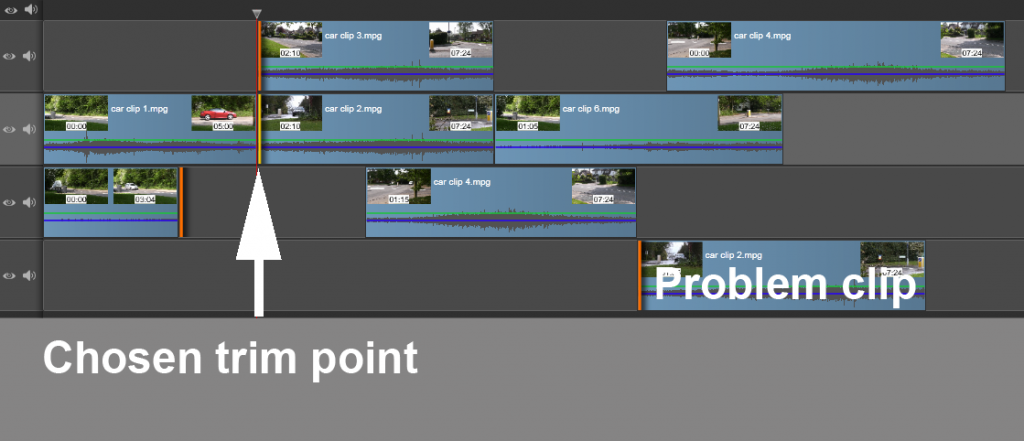
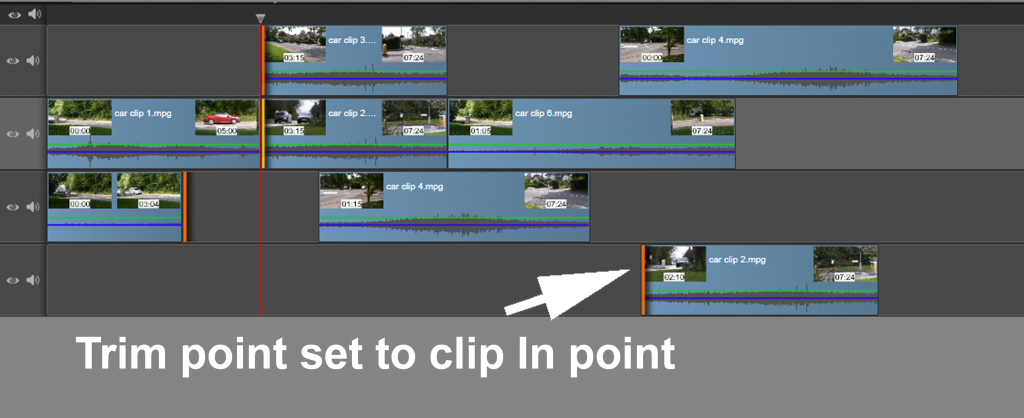

This issue will show up at its worst when trimming near the start of a multi-track project. You are more than likely to have tracks with content further down the timeline but none before your trim point. There may be good reasons why Shift-Trim is programmed this way but I’ve yet to hear them.
Therefore if you have any tracks in your project that don’t have content before your chosen trim point you may need to adjust the trim point for that track manually. It’s a good idea to work with the Navigator open showing the whole project. For a complex project my workround is to put a header clip of a test signal on every track. However, there are still situations where this isn’t sufficient
